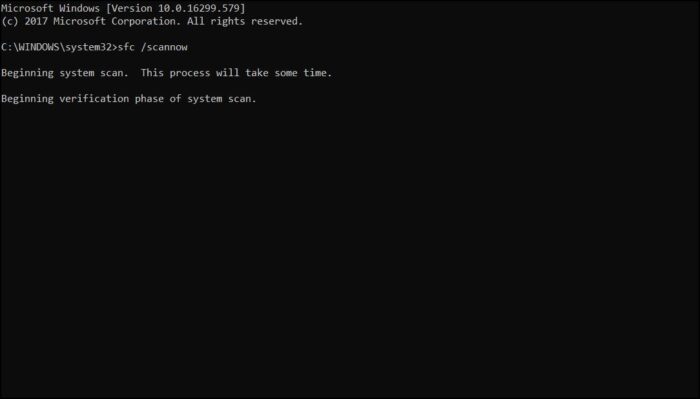In this post, I’m going to show you how to fix the Windows Update Service Missing error in Windows 10.
When the ‘Windows Update’ service is missing from the Services list (services.msc), the following error occurs when you try to check/install updates: “There were some problems installing updates, but we will try again later” with one of the following error codes: 0x80070006, 0x80080005, or 0x80070424.
Solve: Windows Update Service Missing
The Windows Update Service helps in updating your Windows 10 system to the latest version and it is necessary because it pushes updates required by the operating system. The service is managed through the Service Manager. However, some users have reported a case where the Windows Update Service is missing in services.msc in Windows 10. At times you may see error code 0x80070424.
On Other Versions
On some Windows 8, 7, or Vista computers, the Windows Update service may be missing from services.msc due to a virus attack. When this happens the following error appears on your screen when you try to check for updates: “Windows update cannot currently check for updates, because the service is not running. You may need to restart your computer.”
Below are the workarounds to solve the issue.
Run Troubleshooter
In this step, let Windows 10 identify the problem and fix its own. To do that, run Windows update troubleshooter.
1. Open Star Menu.
2. Type in Troubleshoot Settings.
3. Select Additional troubleshooters.
4. Select Windows Update.
If the troubleshooter couldn’t identify the problem. Follow the method further mentioned.
Fix Windows Update Service Missing Using CMD
In this method, you’ll need to use Command Prompt to scan any integrity violations which is preventing Windows 10 from running Windows Update Service.
1. Click Star Menu.
2. Search CMD and Run as administrator. If you receive a User Account Control prompt, select Yes.
3. Type sfc /scannow and press Enter. [There is a space after sfc]
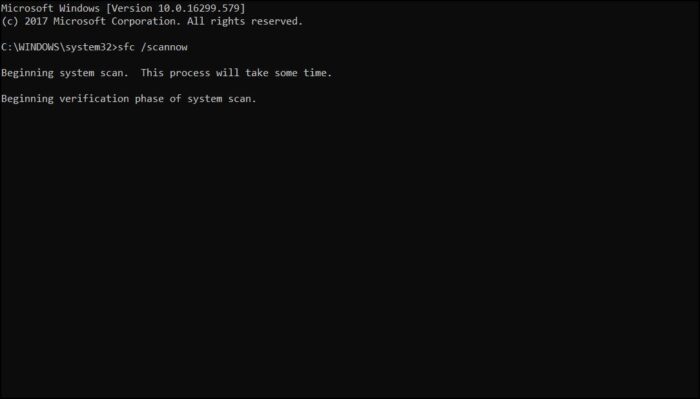
4. This will begin Verification phase of system scan. It might take a while.
5. Let it complete to 100%.
After this step, restart your computer. This probably going to fix Windows Update Service Missing and error codes such as 0x80070006, or 0x80080005, or 0x80070424 will not be shown from next time.
So, I hope this article helps you. If you need any further help regarding this topic, comment below.
Was this article helpful?
YesNo