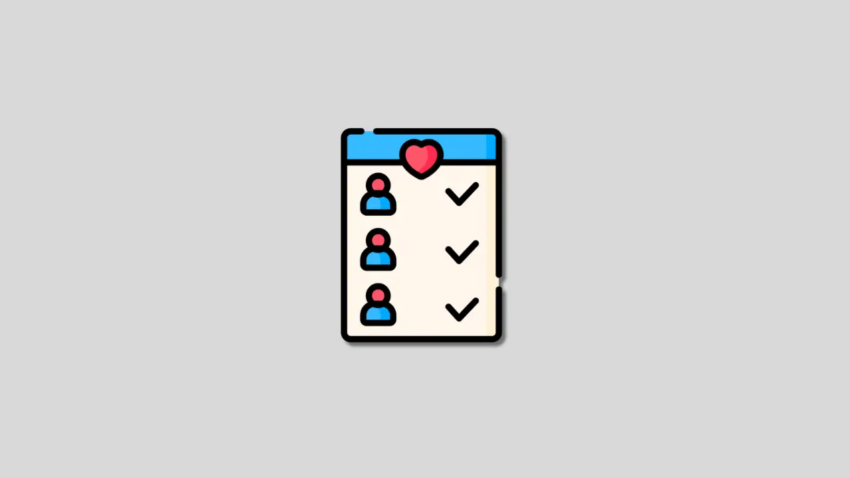Venmo has become one of the most popular money transfer apps, allowing you to easily pay individuals or split expenses with friends.
An integral part of the platform is its social feed and friends list capabilities.
Connecting with friends enhances Venmo’s payment experience, while also letting you see profile updates, activity, and more in the social feed.
Therefore, it’s essential to understand how to access and manage your friends list from within Venmo’s interface.
This comprehensive guide will walk you through step-by-step instructions to view your Venmo friends list on both mobile devices and web browsers.
You’ll also learn how to send friend requests, remove friends, control list visibility for privacy, and answer frequently asked questions about connecting with others on Venmo.
Follow along closely as we dive into detail on optimizing the use of friends lists for the best Venmo experience.
How To See Friends List on Venmo
The most common way people interact with Venmo is through its iPhone and Android mobile apps.
Here are detailed steps to access your friends list from Venmo on your mobile device:
See Venmo Friends on iPhone
The iPhone app provides a seamless way to quickly check your list of friends on Venmo. To view friends on iPhone:
- Launch the Venmo app from your iPhone’s home screen
- Tap on your profile icon shown at the very top of the screen
- This will display your account details, including a list of your Venmo friends
- Alternatively, from the Venmo app home screen tap on “People & Businesses”
- Here you can search for specific friends by username, phone, and email to see if they’re connected
As you can see, the iPhone makes viewing current Venmo friends quite fast without having to navigate through complex menu options.
See Venmo Friends on Android
The process is very similar if you want to see your friends list on an Android phone or tablet:
- Open the Venmo app on your Android device
- Tap the icon with three horizontal lines found in the top left corner
- This opens the main menu, choose “Search People” to access friends
- You can then search for particular friends using the bar at the top
- Connected friends will be displayed along with the Add Friend option
Between iOS and Android devices, the general process of accessing friends is almost identical with only small interface differences.
See Venmo Friends Using Website
In addition to Venmo’s mobile apps, you can also access friends lists by using their website on desktop and laptop browsers.
- First log in to your Venmo account through the website
- Click on “Friends” shown in the left menu bar
- You’ll then see a list of friends along with search functionality
Also read: How to Know if Someone Blocked You on Venmo
How to Add and Remove Friends on Venmo
Now that you know how to view current friends, let’s discuss how to send friend requests or remove friends:
Send Friend Requests
Adding friends strengthens Venmo’s capabilities and expands your social connectivity. To send friend requests:
- Tap the “People & Businesses” tab on Venmo’s mobile app home screen
- Search for the person by username, phone, and email to find their account
- If displayed, tap “Add Friend” to send a friend request
- They’ll then receive a notification to confirm connecting as friends
Once confirmed from both sides, you will show up in each other’s friend list on Venmo.
Remove Friends
Over time you may wish to remove a connection for privacy or decluttering reasons. Here is how to remove friends:
- Similarly, search for the specific friend’s Venmo account
- If found, tap “Remove Friend” to delete the connection
- Confirm removing friend when prompted
- This will also eliminate you from their friends list visibility
Removing friends allows you to curate your connections at any time.
Control List Visibility
Venmo displays your friends list publicly by default for transparency. However, you can choose to make it private:
- Tap the menu icon represented by 3 horizontal lines
- Select “Settings” followed by choosing “Privacy”
- Toggle the “Friends List” setting to private
With a private list, only you can view your friends within the Venmo app for privacy.
FAQs About Venmo Friends
Here are answers to frequently asked questions about connecting with friends:
Can I see someone else’s friends list?
Only if the user has kept the default public setting. With a private list enabled, you cannot see their friends.
Why can’t I find a friend on my connections?
If a previously connected friend is missing, try removing and re-adding them in case their account details changed.
How do friend requests work on Venmo?
If you send a request, they’ll get a notification to confirm. You both need to approve connecting to officially add as friends.
Is having friends on Venmo required?
No, it’s optional – you can still exchange funds without a friends list. But there are benefits to connecting friends for quicker transfers.
Conclusion
Understanding how to access and customize your Venmo friends list is key to optimizing its features for payments between friends and expanding your social connectivity.
We walked through detailed, step-by-step instructions to view friends on mobile and the web, add or remove connections, control list visibility for privacy, answer common friend questions, and more.
Implement these best practices for getting the most out of Venmo’s community.
Thanks for reading 🙂
Was this article helpful?
YesNo