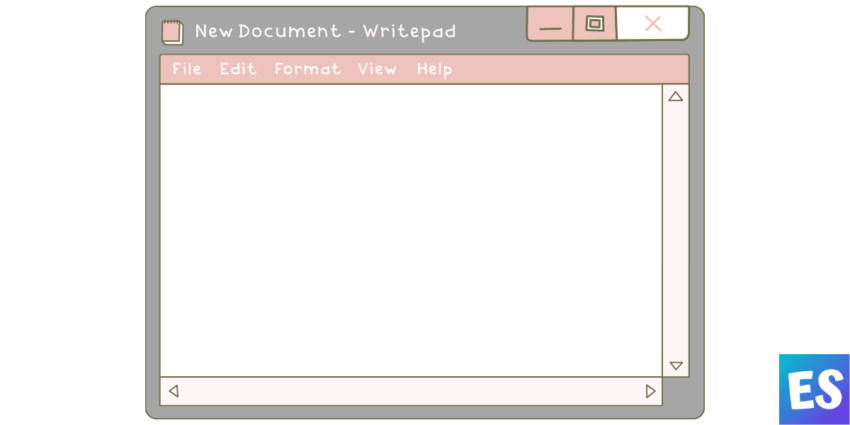In this guide, you will learn how to Find and Replace text in Notepad if you are using Windows. You might have created a document of thousands of characters and words and now you want to replace a particular word with something else. How to do that?
You can easily do that by finding and replacing the target with a fresh one. Just like you can do the same thing on Google Docs. It’s easy to do that on Docs but a bit of a lengthy process to perform on Windows.
Find and Replace feature is the result of Windows 10 build 17713 updates and since then it made it simple to edit the text in Notepad.
How to Find Text in Notepad
Here’s how to find text in Notepad –
- Press (Ctrl + F) keys.
- Select the text you want to edit. Then press (Ctrl + F) keys.
- Tap on Edit.
- Now select Find.
- Type whatever you want to find.
- Select Match case or Wrap around
- Choose, Up, or Down. (This is the direction from where your cursor is present).
- Now, click on the Find Next button.
How to Replace Text in Notepad
This is how to replace text in Notepad –
- Press (Ctrl + H) Keys.
- Select the text you want to edit. Then press (Ctrl + H) Keys.
- Click on Edit.
- Choose Replace.
- Find what you want to Replace with.
- Select Match case or Wrap around.
- Choose from Replace or Replace all.
- Click OK.
So, these are easy steps to Find and Replace text in Notepad.
That’s all. Thanks for reading!
Was this article helpful?
YesNo