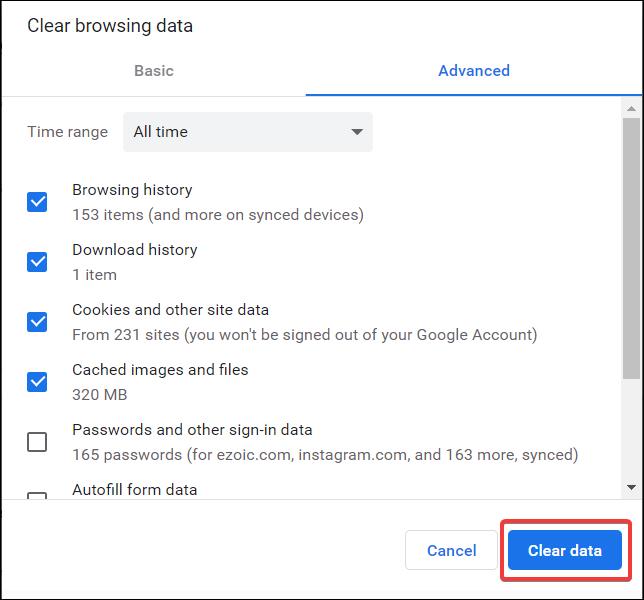In this post, I’m going to share how to fix DLG_FLAGS_INVALID_CA in Google Chrome.
The dls flags invalid ca error can appear in several browsers. When that error arises, browsers display a This site is not secure error message in a tab that contains the browser error code dlg flags invalid ca.
When you visit a webpage or the homepage of a website, instead of loading the page, you receive an error that reads This site is not secure – Error code: DLG_FLAGS_INVALID_CA DLG_FLAGS_SEC_CERT_CN_INVALID in Windows 10 on Microsoft Edge, Internet Explorer 11, Google Chrome, Mozilla Firefox, and other browsers.
Fix Error Code: DLG_FLAGS_INVALID_CA
These steps are for Chrome Browser. You can use them for other browsers as well but few steps might differ in options.
1. Launch Google Chrome.
2. Left-click on the Kebab Menu. Three dots.
3. Select More tools.
4. Select Clear browsing data.
5. Select time range to All time. Select Clear data. Make sure to uncheck stored passwords so you won’t delete them as well.
6. Restart Google Chrome.
Also, make sure
Another thing you want to make sure is your date and time settings are correct in the bottom corner of the system tray. If it’s not, you can right-click on it and select Adjust Date & Time, now toggle on Set time automatically.
I hope this helps. If you need any further help, comment below.
Was this article helpful?
YesNo